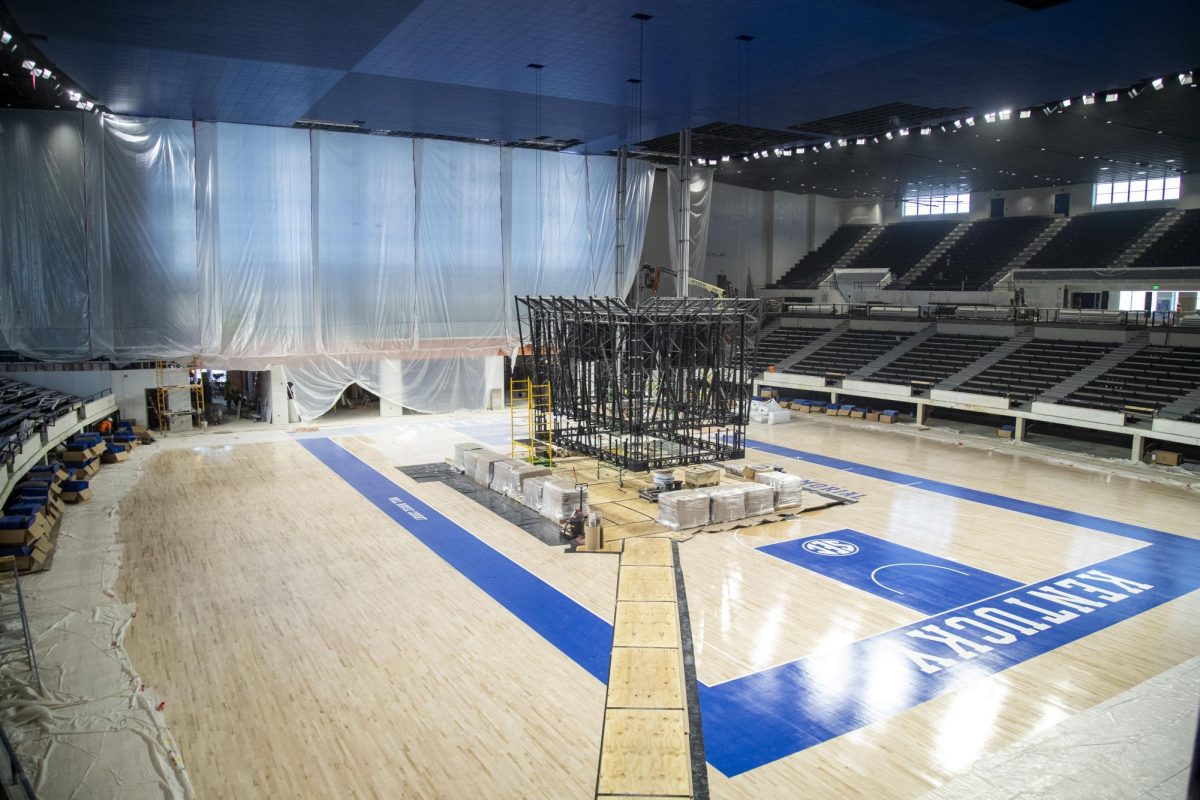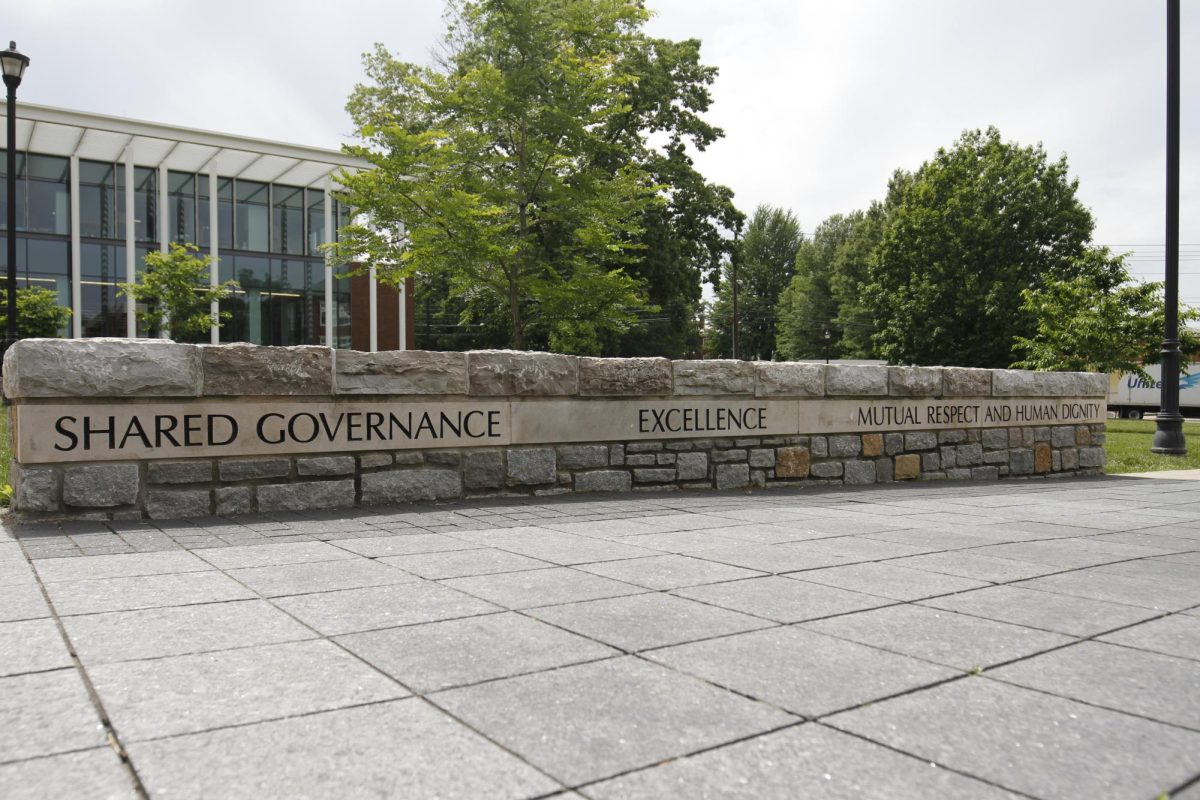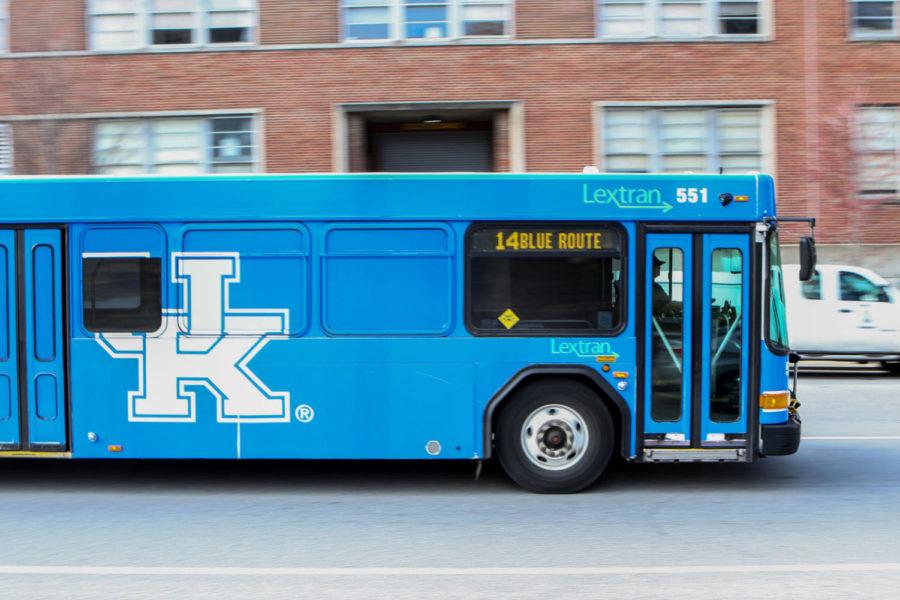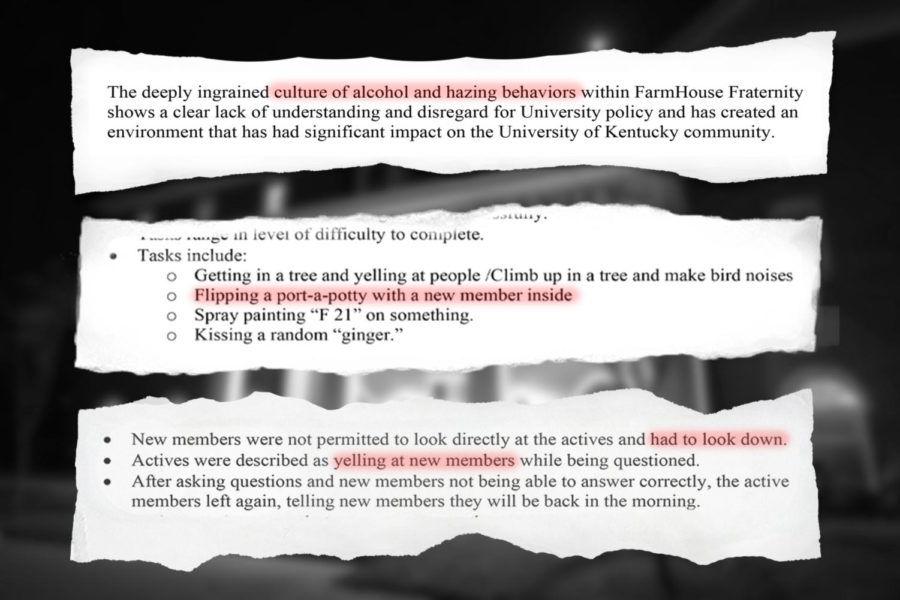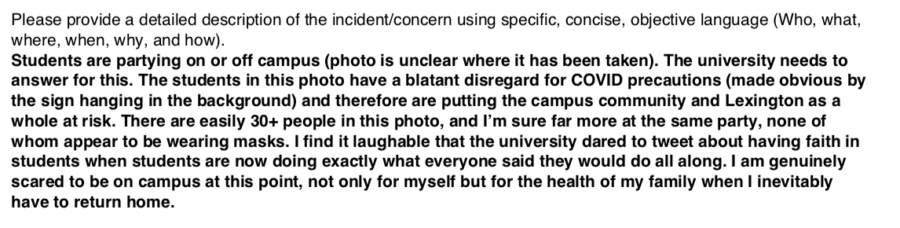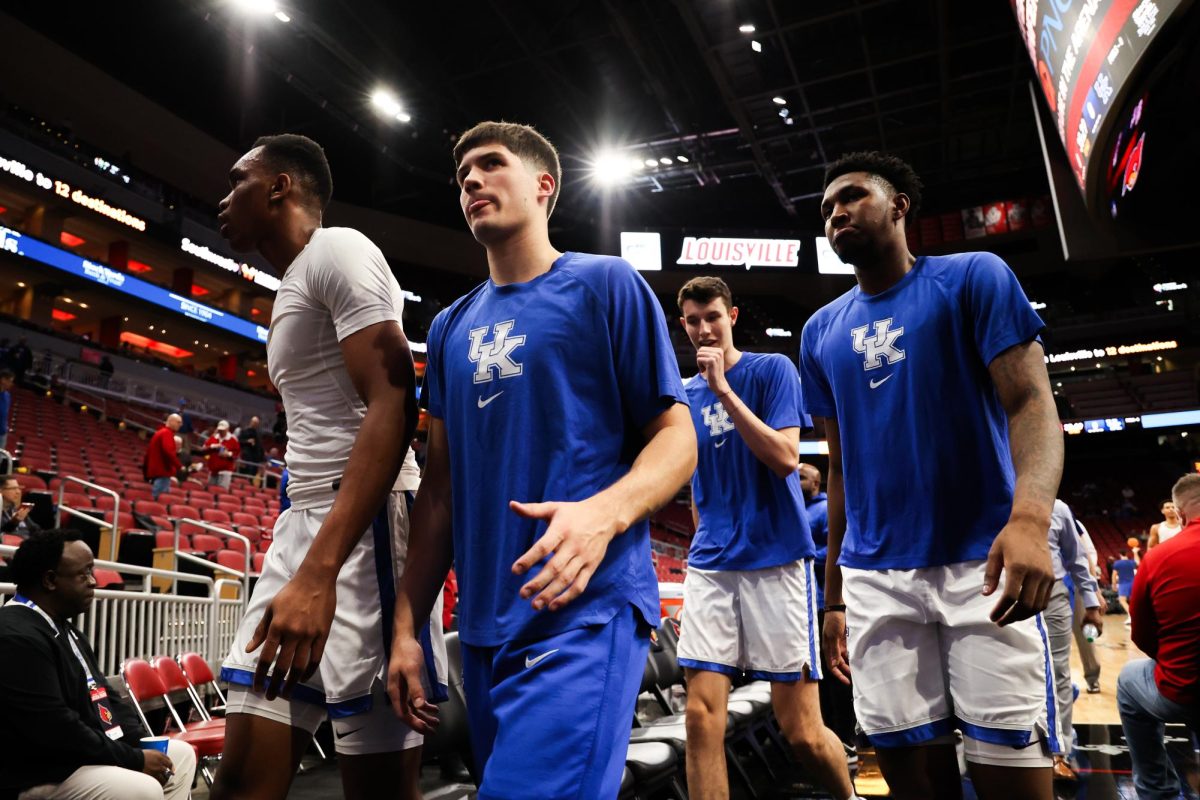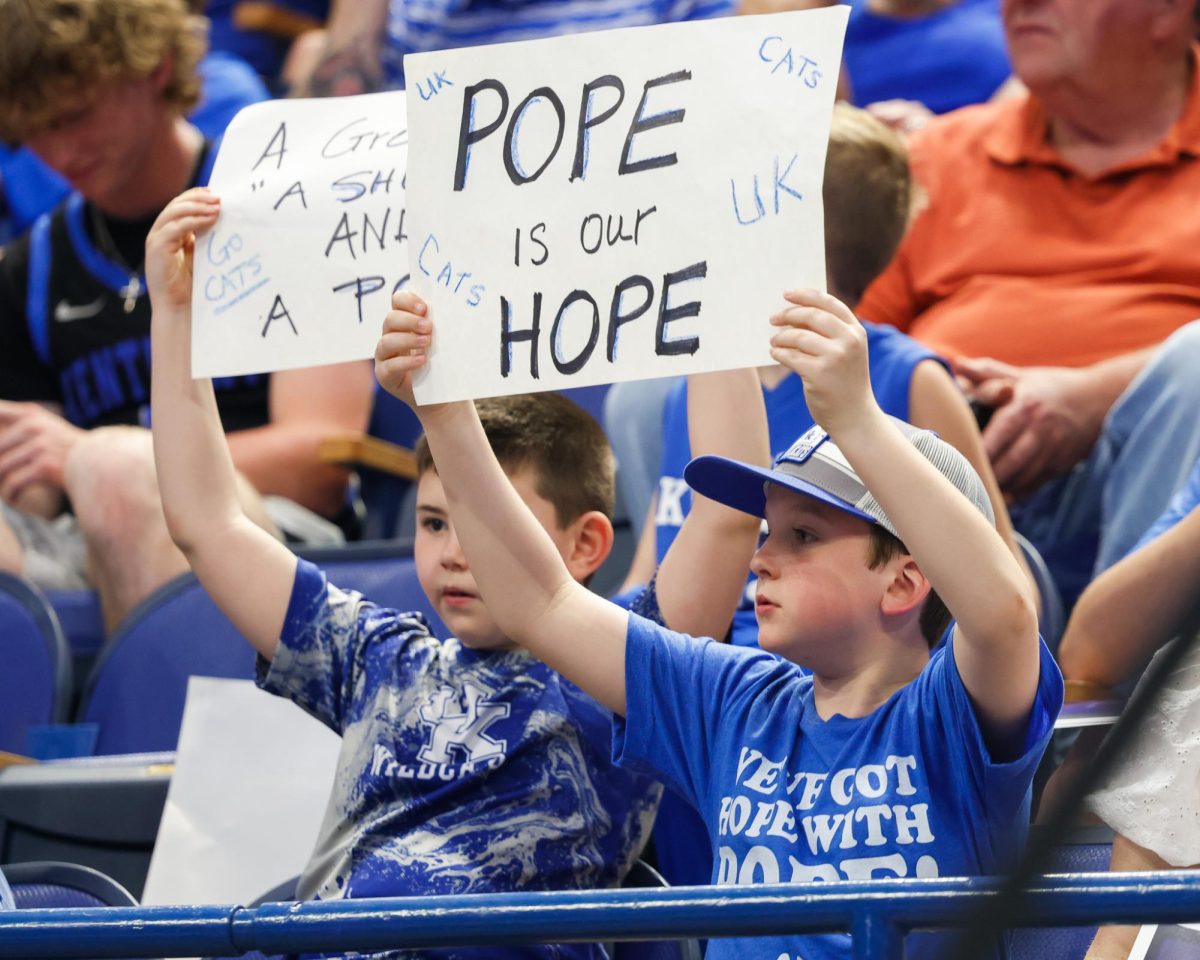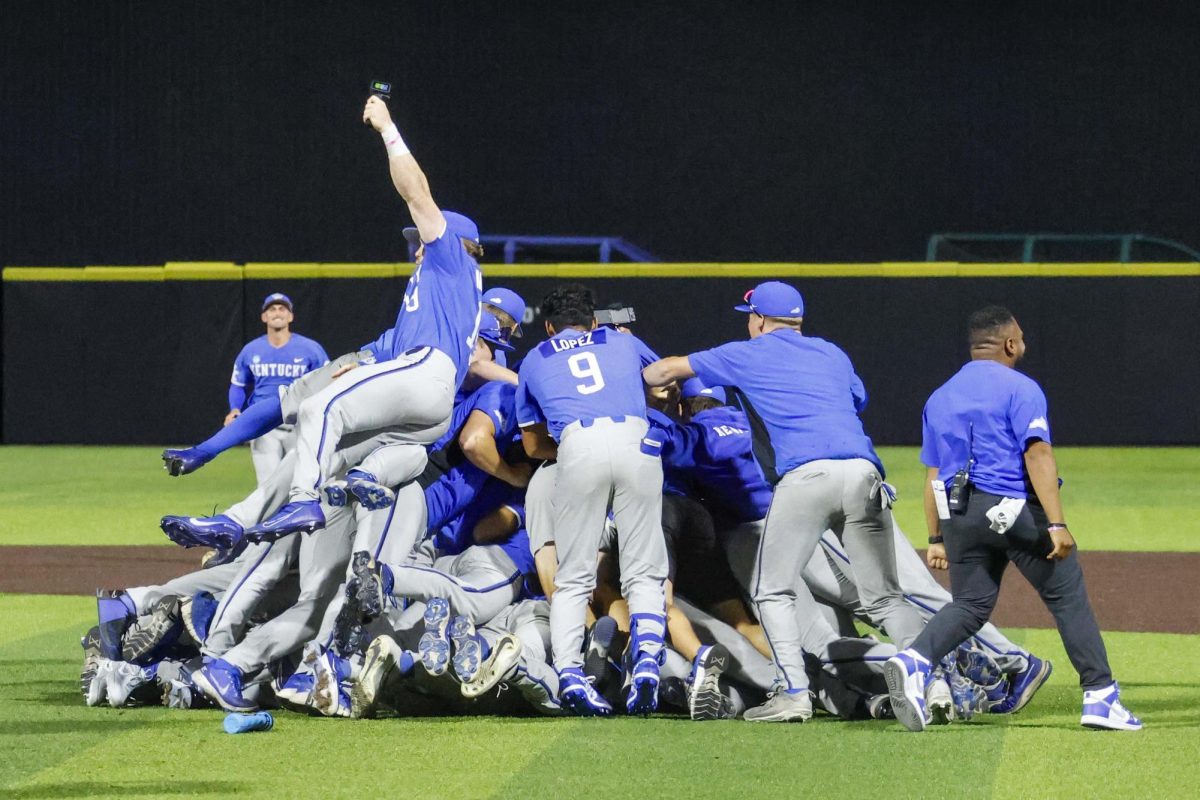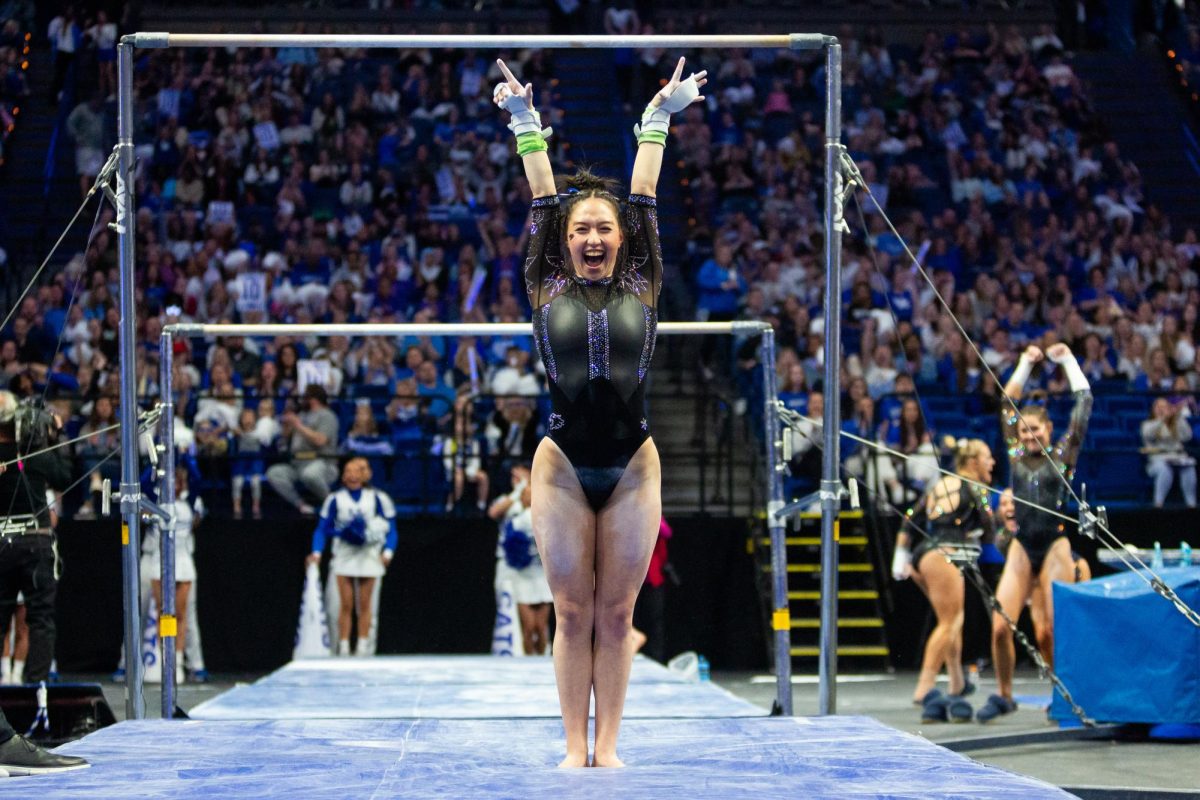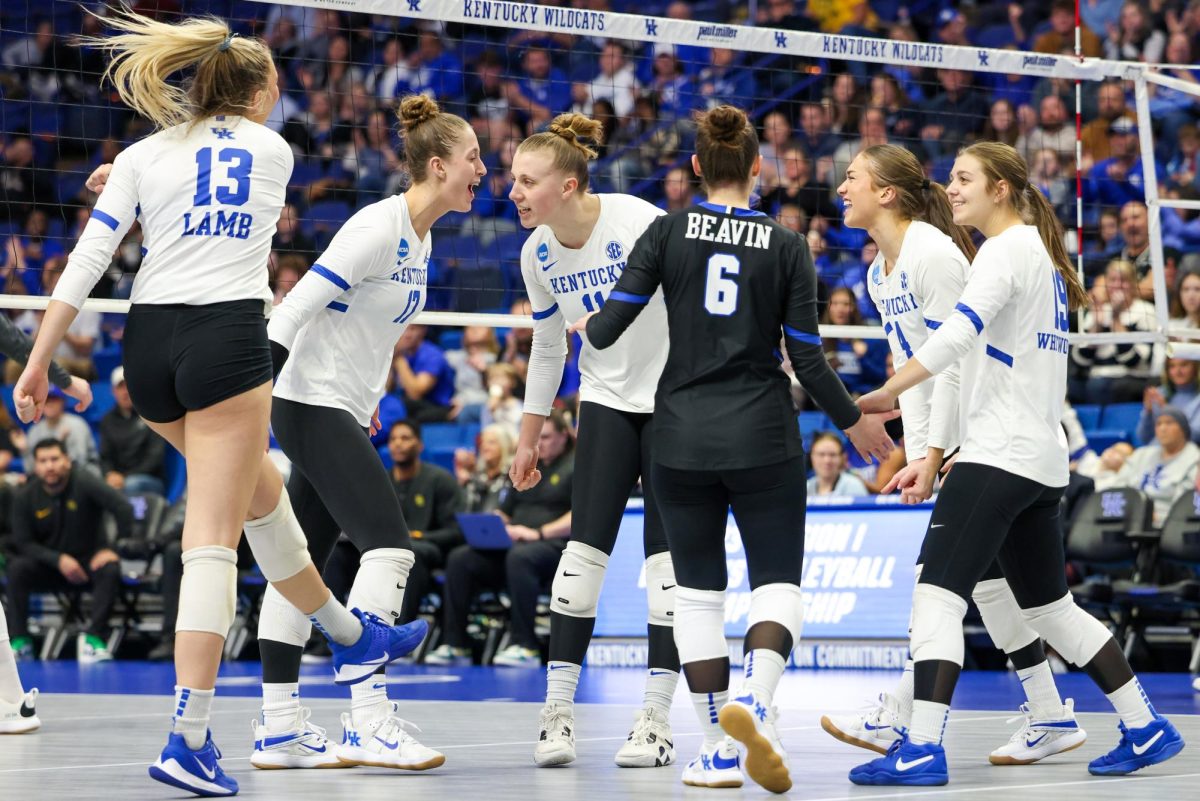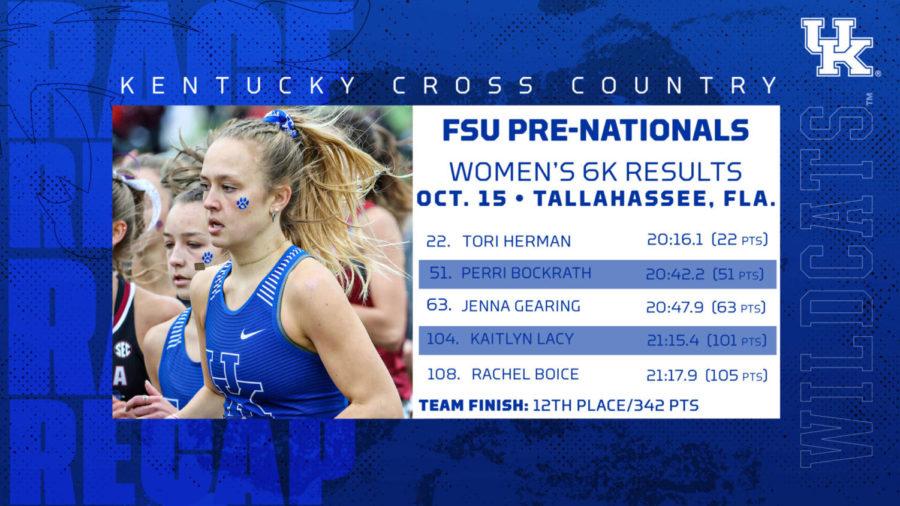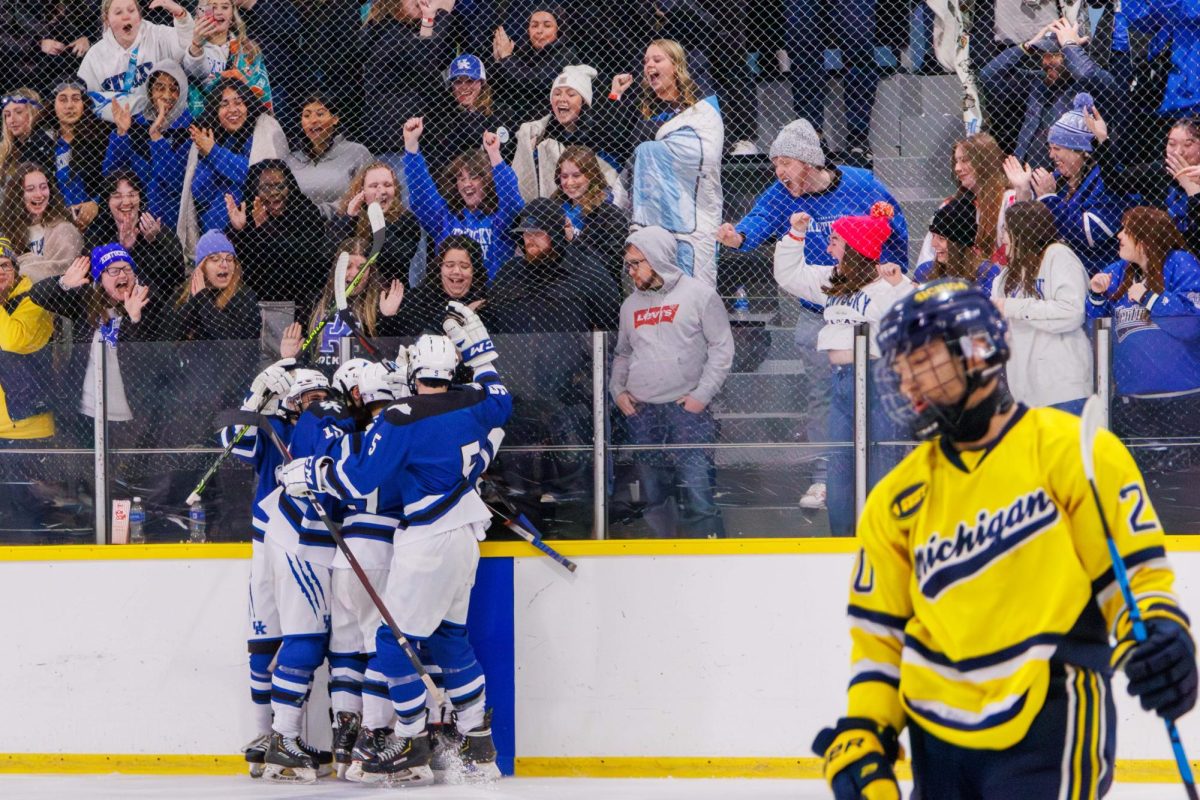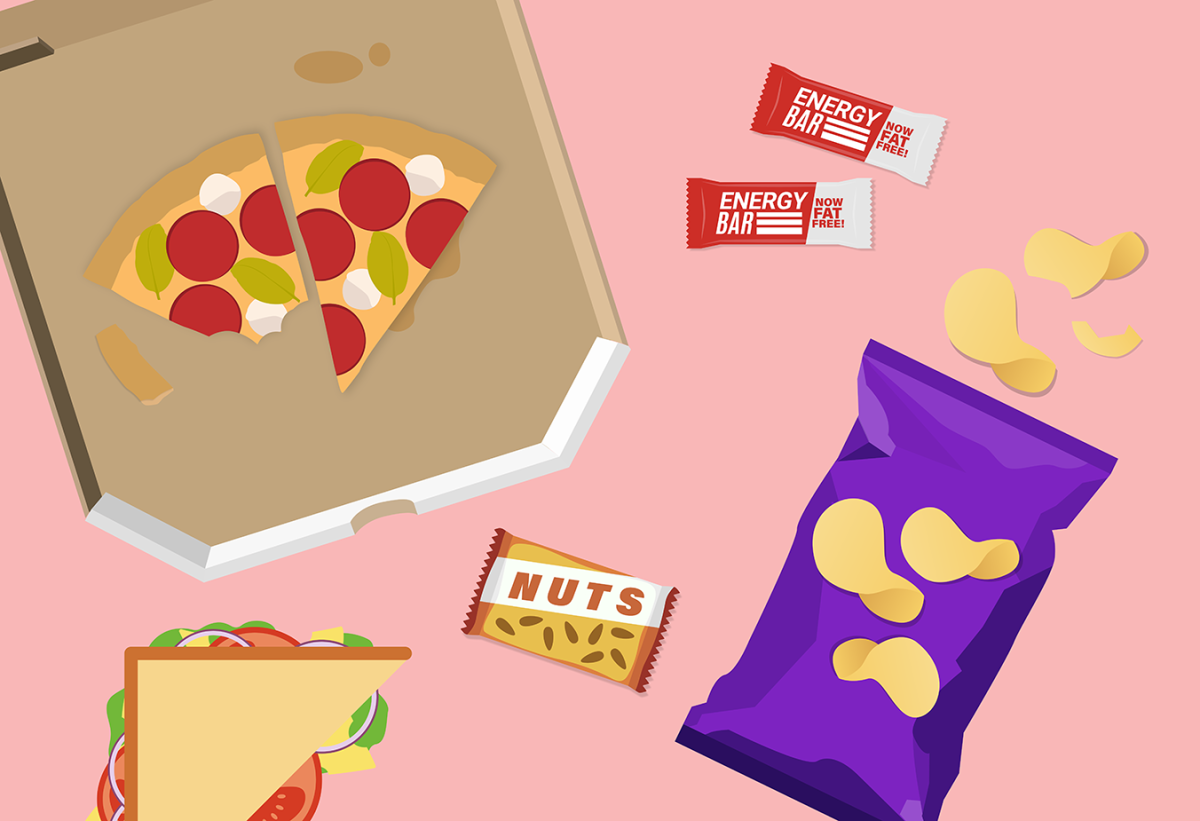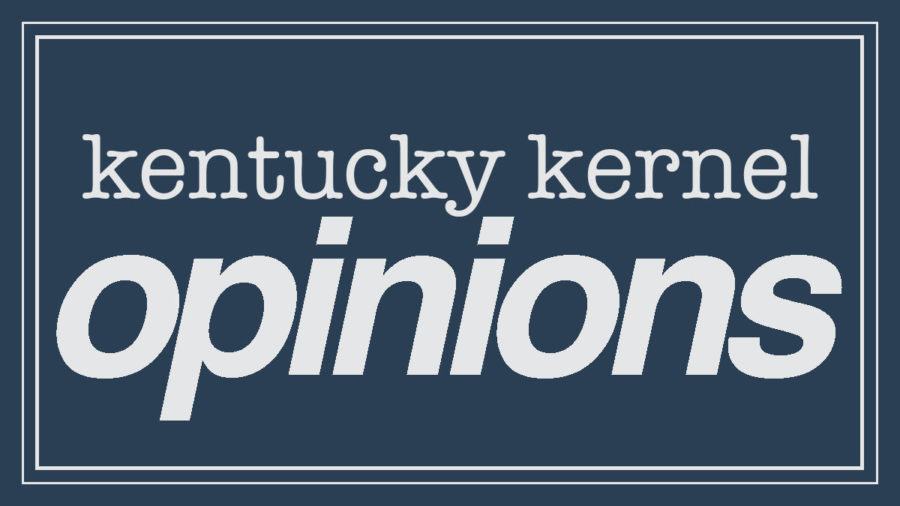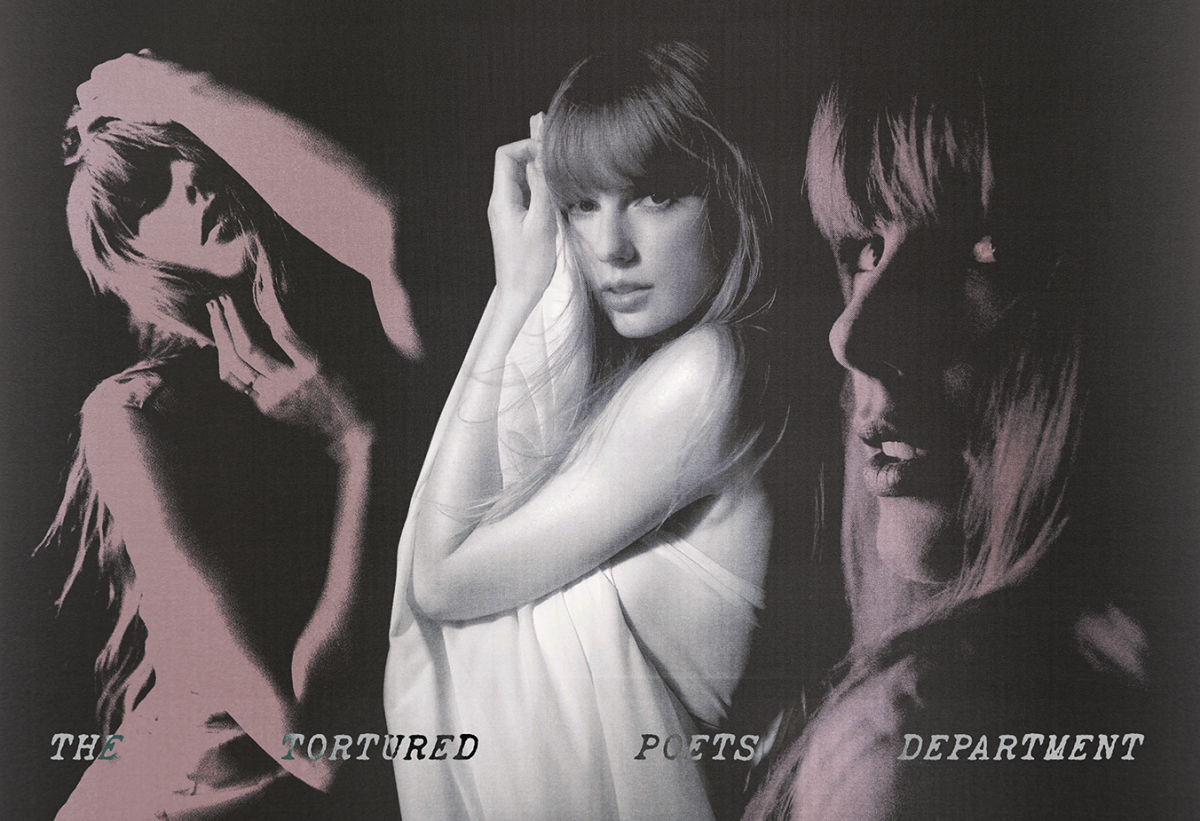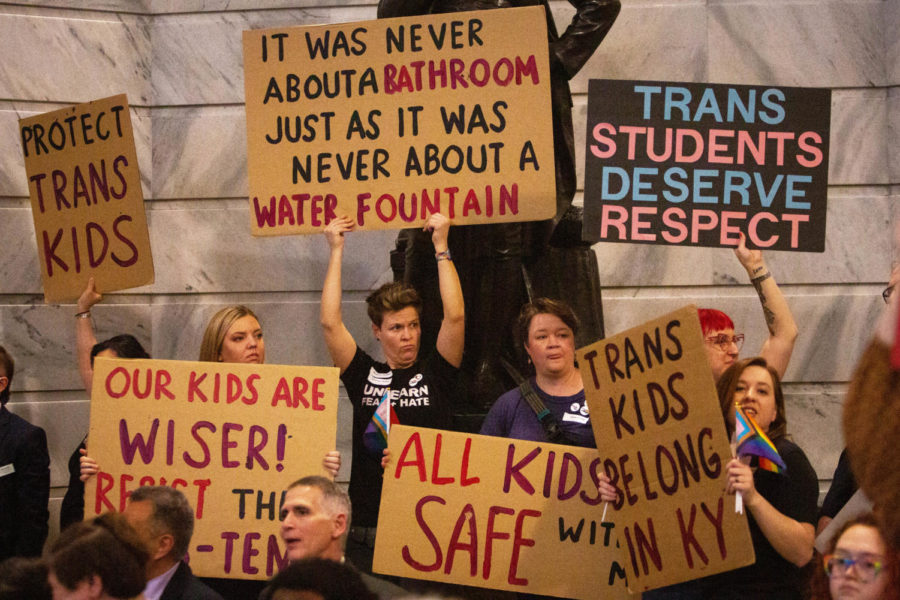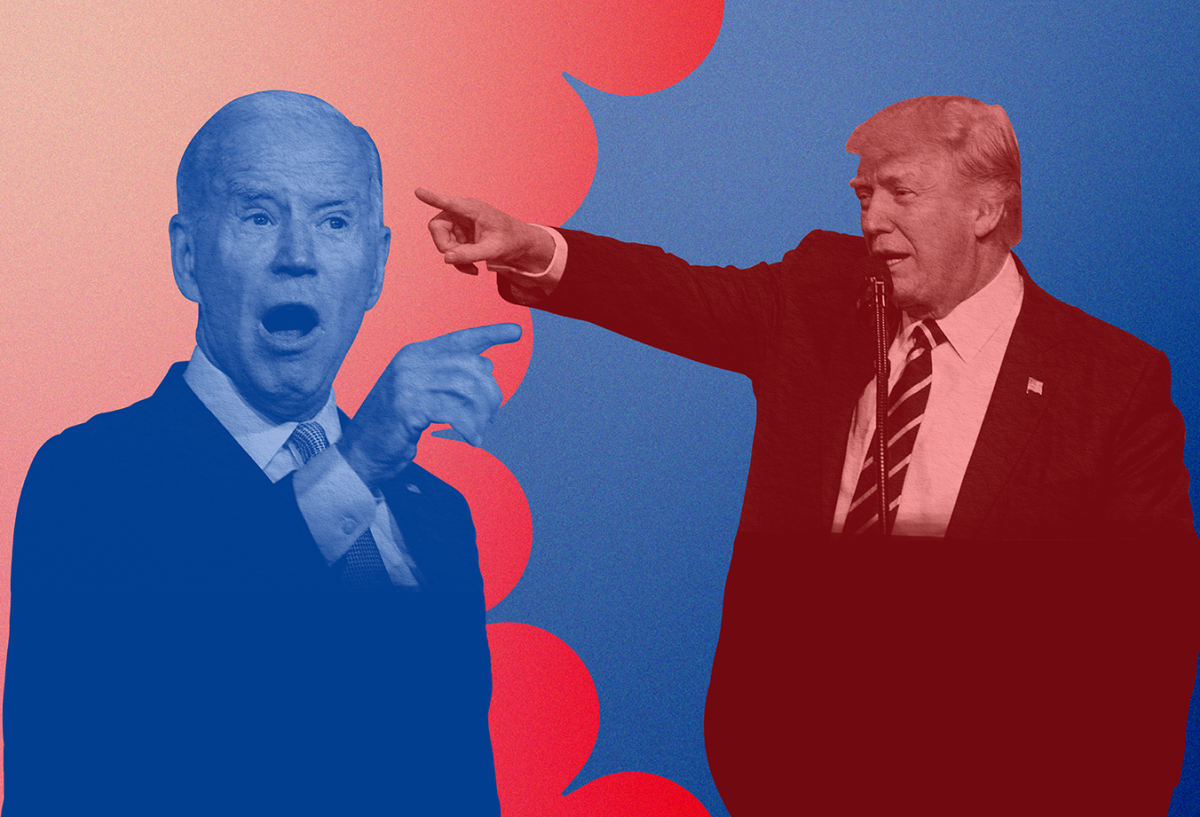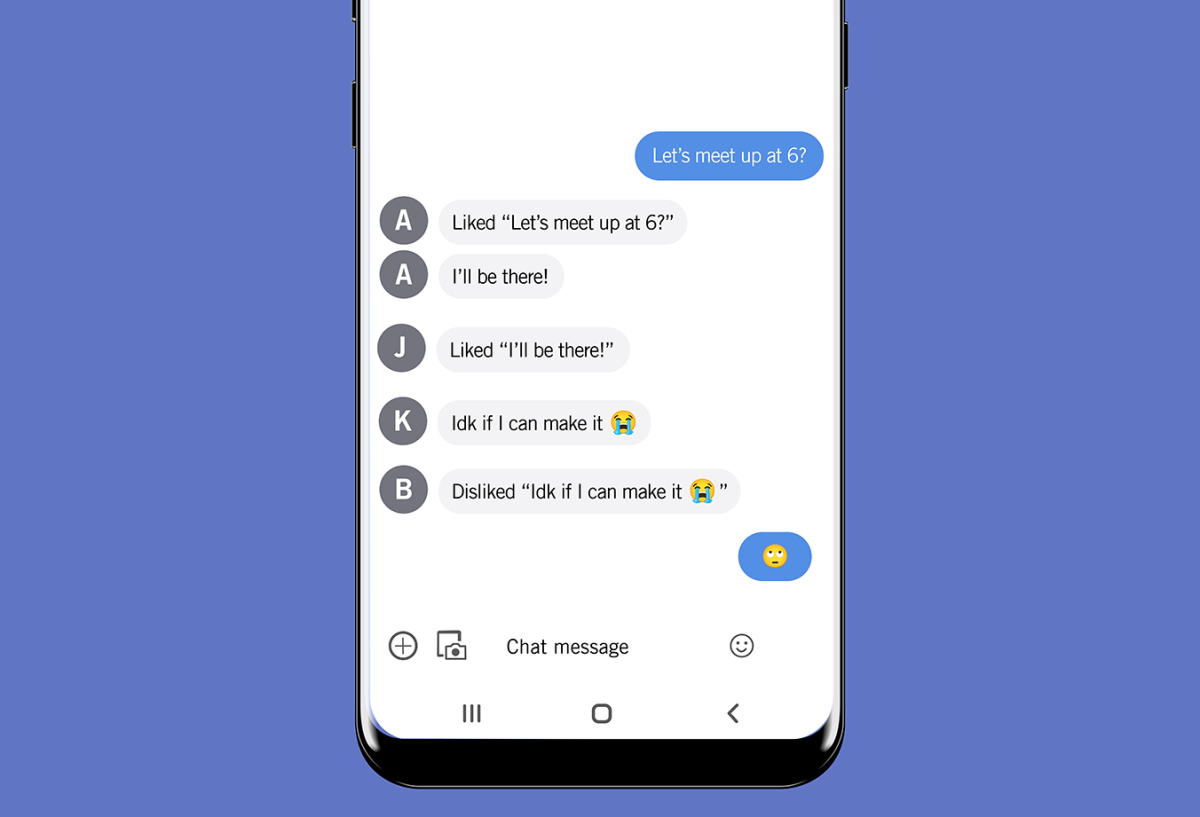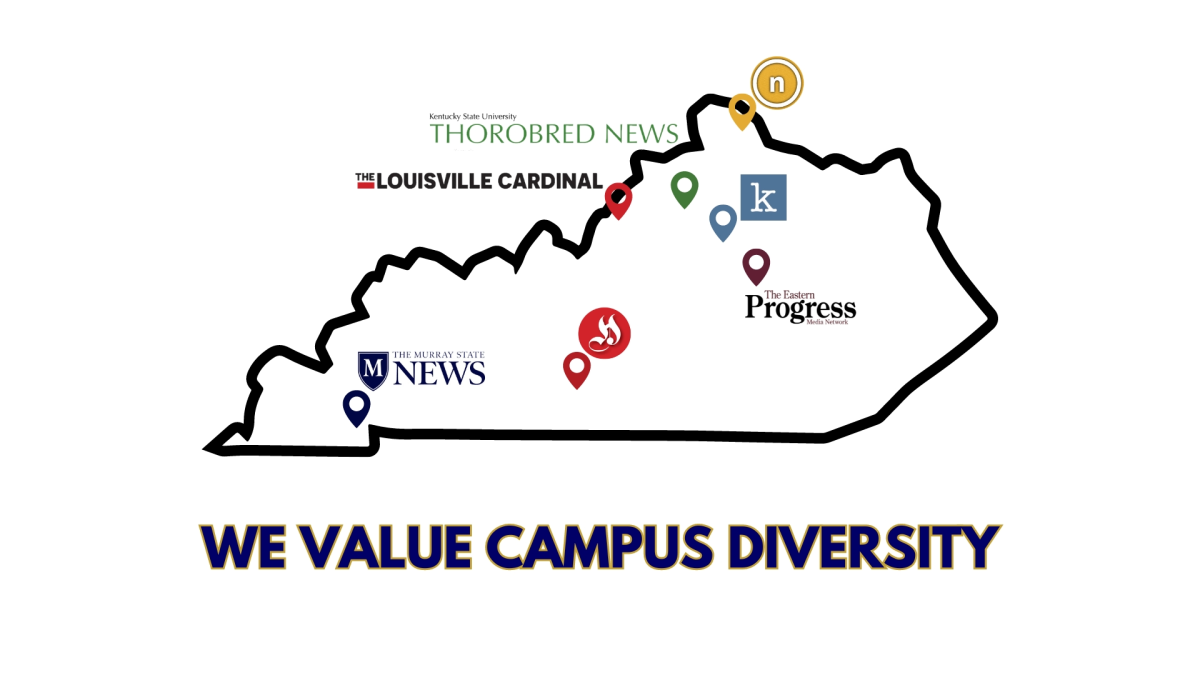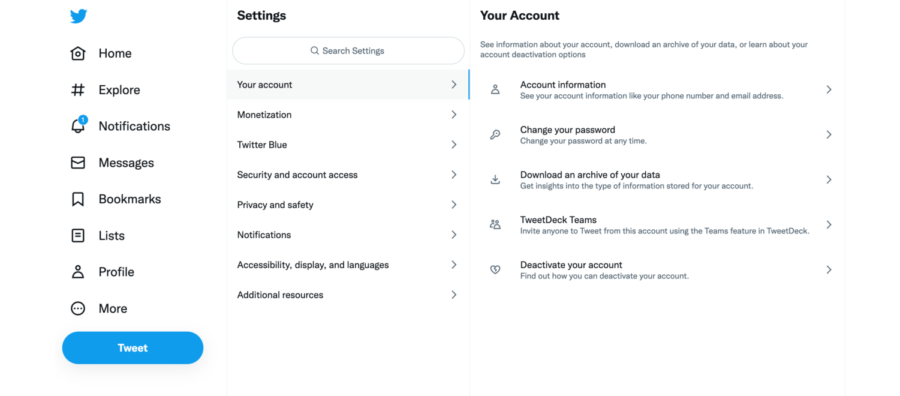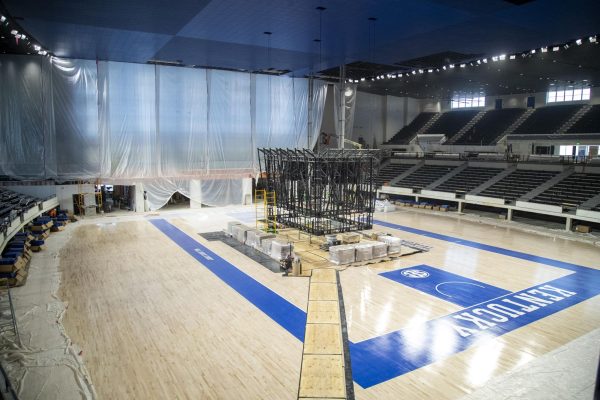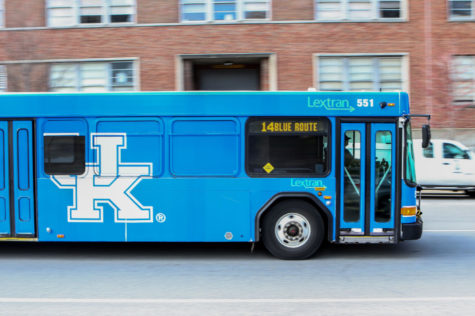Downloading your Twitter archive: A thread of helpful hints
November 18, 2022
In the span of one Thursday, Nancy Pelosi stepped down as House Democratic leader, long-time “Grey’s Anatomy” star Ellen Pompeo announced her decision to leave the show, and Twitter users began to fear the app may go the way of the dodo.
After Twitter’s new owner Elon Musk gave employees a deadline on Thursday, Nov. 17, to either stay or leave the company, according to reporting from the New York Times, several hundred employees resigned yesterday. This led Twitter users to wonder if the social media platform’s days are numbered.
In light of this rather tumultuous situation, many are deciding to request and download their Twitter archive in an attempt to preserve their data. This information includes tweets, direct messages, moments, a list of followers and a list of accounts you follow.
As Twitter was founded in 2006, this archive may be quite extensive for some users, and Twitter says it can take up to 24 hours to send an archive under normal operating conditions, so patience is a virtue in this instance.
Here’s how to download a Twitter archive, on both desktop and mobile.
Desktop
According to Twitter’s Help Center, go to your Account settings by selecting the three dot “more” icon in the navigation bar and click on “Your account.”
From there, select “Download an archive of your data,” and enter your password.
After hitting “Confirm” and “Send code,” you will receive a code via email or phone, which you can enter to verify your identity.
Next, click “Request data.”
Once the download is ready, you will receive an email or a push notification if you have the mobile app installed, and you can download the data by going to “Download data” in your settings.
The data will be downloaded as a .zip file.
iOS and Android
If using the mobile app, visit “Account” under “Settings and privacy” and tap on “Data and permissions.”
From there, tap “Your Twitter data.”
After verifying your identity, tap “Request data” under “Download your data,” and follow the directions from above.